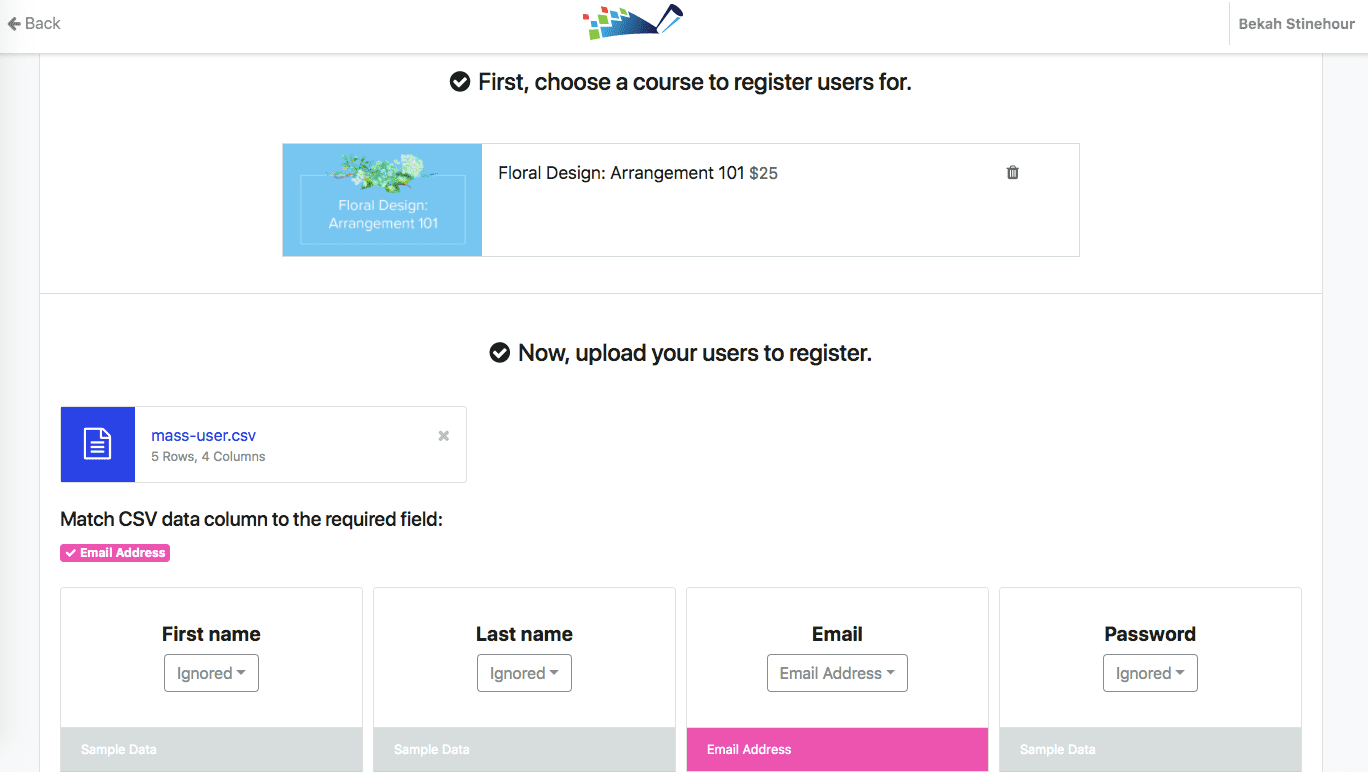Here at DigitalChalk, we are always looking for ways to streamline the administration part of your online training solution. So, as promised, we are pleased to announce our new Register Multiple Users feature! Read on to see how you can use this new feature to quickly and easily register learners into your DigitalChalk courses via a CSV file.
How do I use Register Multiple Learners?
Before you begin registering learners, make sure you’ve completed the following:
-
- Any learners you want to register must first be added as DigitalChalk users. If you need to add a lot of learners, you can use our Import Users feature to add them all at once.
- Create the CSV file for learners you want to register. The CSV file must have an Email Address field if your learners log in with their email address, or a Username field if your learners log in with their username. If you want to import optional grade percentages or course completion dates for your learners, make sure those fields are also included in your CSV file.
Once you’ve created the CSV registration file, follow the steps below to complete the import:
1. Click the Administration tab, then click Users from the left side menu.
2. Click Register Multiple Users from the top of the left side menu.
The Register Multiple Users upload screen is displayed.
3. Choose a course to register learners to, then click Upload and select the CSV file you want to upload.
4. The Register Multiple Users field matching screen is displayed with the fields from your CSV file. Matching the fields from your CSV file to fields in DigitalChalk is easy. Simply click the drop-down menu next to each field to see the fields you can enter for the learners you are registering, then click the field that matches that field on the CSV file. To be able to complete the import you must match either the Email Address or Username field.
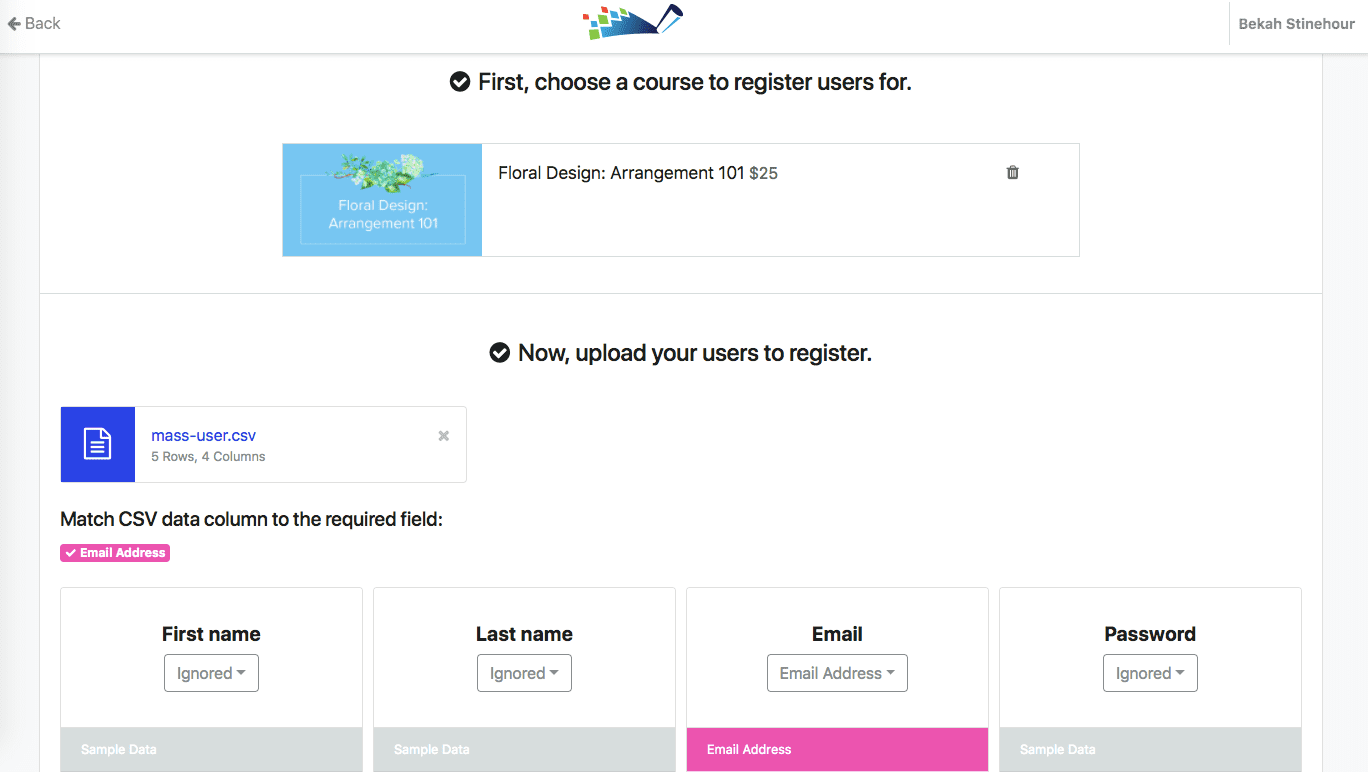
5. Click Import Now when you have matched all the fields. The Bulk Activity screen is displayed. The import may take some time if you are registering a large number of learners. To see the status of your import Click the Refresh button for the import. For more information on the status of the import click one of the following:
-
- Successful Rows to see the number of registrations that imported (learners were registered)
- Failed Rows to see the number of registrations that did not import (learners were not registered) and the reason.

Want to learn more about the Register Multiple Users feature? Check out our video tutorial here.
Register Multiple Users is currently available to our Corporate active user customers and is available to customers on other plans as an upgrade.
Check out these posts for other ways DigitalChalk makes it easy to work with users:
Updated User Import Gives You Full Control