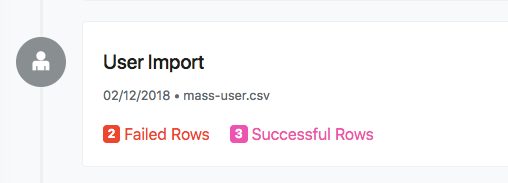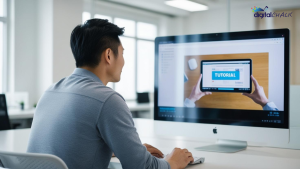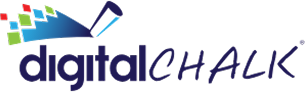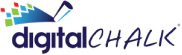Here at DigitalChalk, we are always looking for ways to make the administration part of your online training quicker and easier for you. With that in mind, we are pleased to announce our enhanced Import Users feature (formerly called Mass User Upload). Our Import Users feature not only allows you to import user information to your DigitalChalk account quickly and easily, you can control the information you import, using our customized field matching.
How do I use Import Users?
Before you begin importing users, make sure you’ve completed the following:
-
- Create the CSV file for users you want to import.
-
- The CSV file must have these required fields: First name, Last name, Email, and Password.
- Add any custom user fields to your DigitalChalk account using User Field Layout and/or Private User Field Layout.
Once you’ve created the CSV user file and added any custom user fields to your DigitalChalk account, follow the steps below to complete the import:
-
- Click the Administration tab, then click Users from the left side menu.
-
- Click Import Users from the top of the left side menu.

- Click Import Users from the top of the left side menu.
- The Import Users upload screen is displayed. Click Upload and select the CSV file you want to upload.
- The Import Users field matching screen is displayed with the fields from your CSV file. Matching the fields from your CSV file to fields in DigitalChalk is easy. Simply click the drop-down menu under each field to see all your DigitalChalk user fields, then click the field that matches that field on the CSV file. To be able to complete the import you must match the fields required by DigitalChalk.

- Click Import Now when you have matched all the fields. The Bulk Activity screen is displayed. To see the status of your import click the Refresh button. For more information on the status of the import click one of the following:
- Successful Rows to see the number of user records that imported
- Failed Rows to see the number of user records that did not import and the reason

The updated User Import is currently available to our Corporate active user customers and our Premier eCommerce customers and is available to customers on other plans as an upgrade.