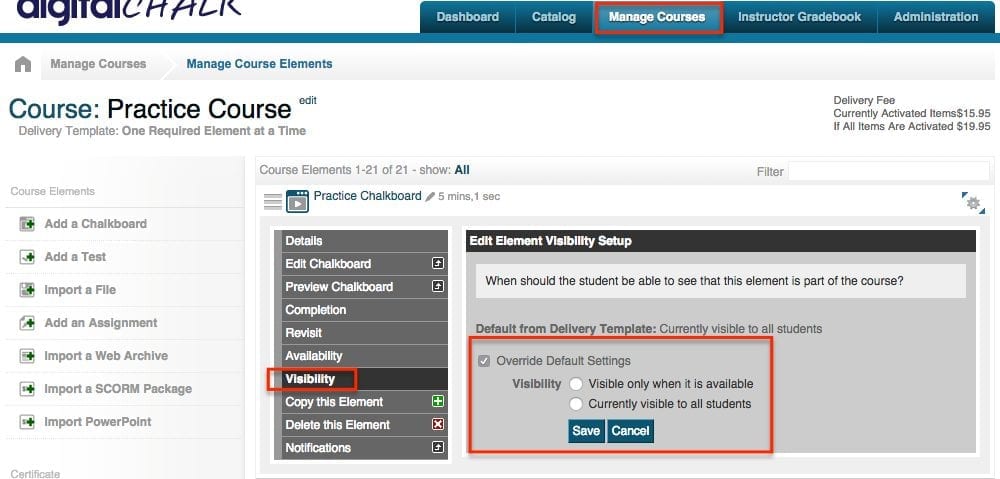Last week we went over the course delivery options you have, this week we will be going over how to customize the element visibility for a course. With the ‘Visibility’ feature you can make it to where students only see the elements when they have completed the previous element (the default setting shows all of the elements listed). You can use this feature along with the ‘Availability’ feature to create a custom element delivery system for each course.
To set up the visibility for each element you will want to:
-
- Go to the ‘Manage Courses’ tab.
-
- Click on the course title and select ‘Manage Course Elements’.
-
- Click on the element title and select ‘Visibility’.
-
- Select the ‘Override Default Settings’ and choose ‘Visible only when it’s available’ option.
- Click the ‘Save’ button.

Setting this up will determine when your users will receive access to the elements when you want them to. The availability feature determines when the student can click on the element and go through the content, and with the visibility feature the student will not even see the element on the element list until it is either available or it meets the specific availability settings you put in place.