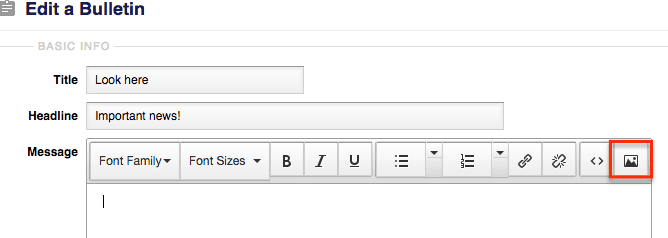With our bulletins feature you can easily relay important information to your students on the Dashboard or login page. An added benefit of the bulletin is the ability to add images to it as well.
There is an easy way to add images to your course bulletin. To add an image you will want to:
- Select the ‘Administration’ tab and click on ‘Bulletins’ from the left side menu.
- Click the ‘Add’ button if you would like to create a new bulletin, but if you already have one created that you would like to add an image to click on the bulletin title to bring up the edit window.
- Click on the picture icon to the right above the message text field to add the image link.
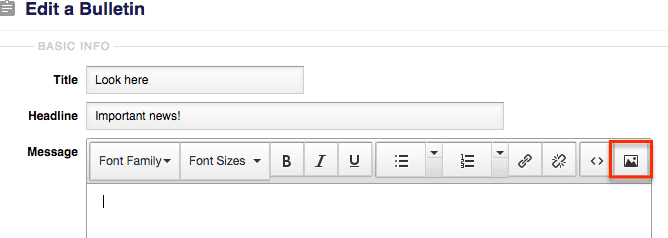
- Add the image link* to the ‘Source’ field, the description of the image (if you need one), and put in the dimensions for the image size.
- Hit the ‘OK’ button and finish setting up your bulletin and hit the ‘Save’ button and the bulletin will be live!
*You can retrieve your image link from the website where your image is hosted (Google Drive, Photobucket, Flickr, Picasa, etc.). Each site is a little different, but you can likely find the link under the image description and information.