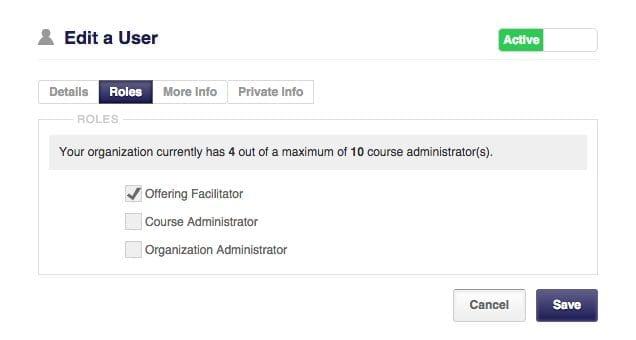In certain situations it may be necessary for you to give a user the ability to have access to certain courses under the instructor gradebook, but you don’t want to give them full administrative capability.
There is an easy solution to this – the offering facilitator role.
You can give offering facilitators full access to all of your courses under the instructor gradebook tab, or you can make it to where they can only have access to just one…it’s completely up to you.
What can offering facilitators do?
Offering facilitators have access to any courses that you allow them to have access to. With this access they can:
-
- Check students progress
-
- Change/reset a student’s element
-
- Remove the student from the course offering
-
- Communicate with the student through our comments feature
- Pull a report using the Export feature within the instructor gradebook
How do I set a user as an offering facilitator?
Easy! Go to ‘Users’ under the ‘Administration’ tab and click on the user that you would like to set as an offering facilitator. In the new window that opens you will see a ‘Roles’ tab, select it and you will see the option to add them as an offering facilitator. After selecting it hit the ‘Save’ button.
*Helpful hint: You can have as many offering facilitators in place that you need.
How do I determine what courses they see in the instructor gradebook?
You can set it to where the facilitator will only see specific courses under the instructor gradebook. To do this you will need to:
- Go to the ‘Manage Courses’ tab.
- Select ‘Offerings’ from the left side menu.
- Click on the offering title you would like to select the offering facilitator(s) for.
- Click the ‘Facilitators’ tab and you will be given a few options to choose from.

- Hit the ‘Save’ button and the offering facilitators have been set for that course offering.
Something important to take note of – whoever is selected to have access to the course under the instructor gradebook will be the only people who will see it. It doesn’t matter if you are an administrator, if the offering is not set to allow you to have access you won’t be able to see it.
Not sure how to add a user to your organization? Follow this guide on how to create a new user.