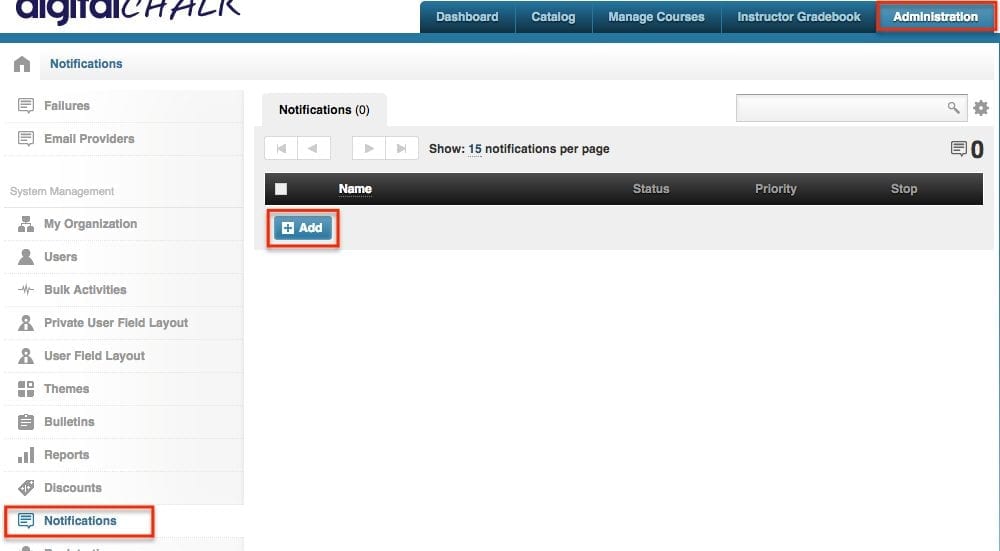In last week’s post we learned how to grade an assignment if it wasn’t set to auto-grade. This week we’ll go over how to create a notification to let you know when assignments are waiting to be graded.
Creating a notification for assignments
To begin you will want to go to the ‘Administration’ tab.
-
- Select ‘Notifications’ from the left side menu.
-
- Click the ‘Add’ button.

- Click the ‘Add’ button.
-
- Select ‘Any assignment waiting to be graded’ or ‘Specific assignment waiting to be graded’. If you select ‘Any assignment waiting to be graded’ this will send you an email anytime someone has submitted an assignment in any course, and if you selected ‘Specific assignment waiting to be graded’ you will get an email for a specific course assignment.


- Select ‘Any assignment waiting to be graded’ or ‘Specific assignment waiting to be graded’. If you select ‘Any assignment waiting to be graded’ this will send you an email anytime someone has submitted an assignment in any course, and if you selected ‘Specific assignment waiting to be graded’ you will get an email for a specific course assignment.
-
- Enter in the course offering title (if this is a specific assignment awaiting grading notification), email address(s) that you would like the notification to be sent to under the ‘Details’ tab.
- Hit the ‘Save’ button and the notification will be ready to be sent out when the next assignment is submitted by a student.
*Helpful hint: If you would like to edit the message of the email you can use specific variables that will fill in the information specific to the student. Below are the listed variables that you can use within the notification message.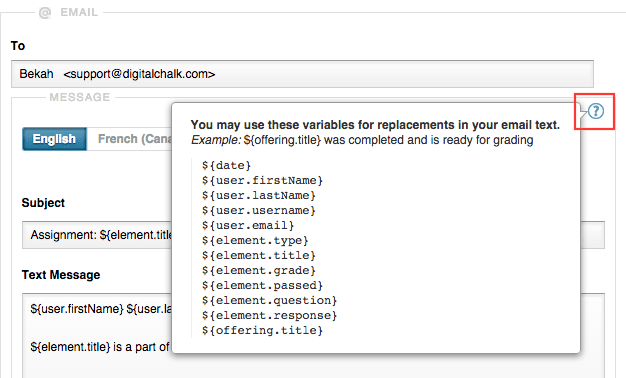
When a notification is sent to you there will be a link in the message that you can click on to quickly get to the student’s assignment to easily grade for them. The only step between clicking the email and grading is signing in to your account if you aren’t already.