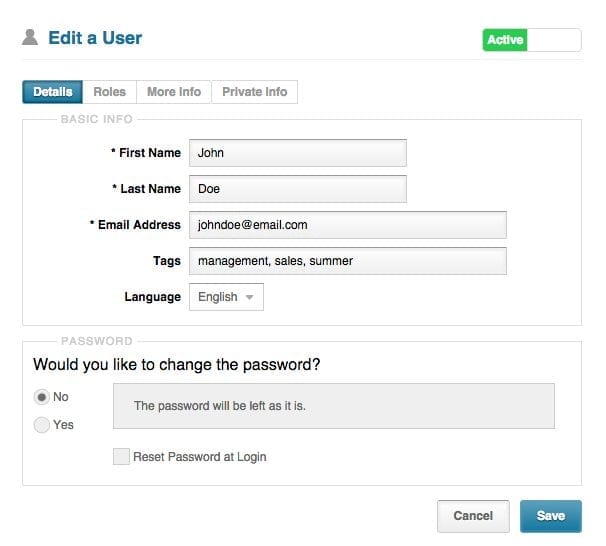Once an account has been created, either by you as an administrator or the student, you may have the need to go in and edit the initial information used at the account set-up.
You can edit the student’s details whenever you need to by following the steps below:
- Go to the ‘Administration’ tab and select ‘Users’ from the left side menu.
- Find the user and click on their name to bring up their information in a new window.
- There are a few tabs where you will be able edit the user’s information. The ones you will use most of the time will be ‘Details’ and ‘More info’. To edit those tabs click on them and you will be able to change their information.

 Students can also edit their information and change their password on their end easily from their account tab. The student will see the same fields except for the tags field under the ‘Default’ tab and all of the user fields you have created under the ‘More Info’ tab.
Students can also edit their information and change their password on their end easily from their account tab. The student will see the same fields except for the tags field under the ‘Default’ tab and all of the user fields you have created under the ‘More Info’ tab.