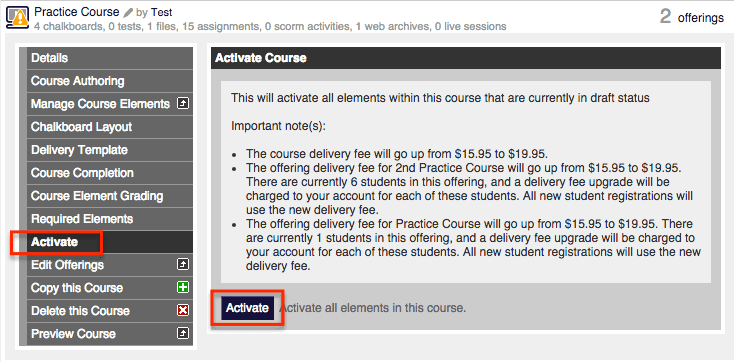Wondering why you aren’t seeing any of your elements when previewing your course, or even after you’ve created a course offering? All you have to do is make sure that the elements you want to be available to students have been activated. To activate the elements you will want to:
- Go to the ‘Manage Courses’ tab.
- Click on the title of the course and you will have two different ways to activate the element(s). The first option allows you to activate all of the elements at the same time. To do this, select the ‘Activate’ option in the sub-menu of the course and then click the ‘Activate’ button.
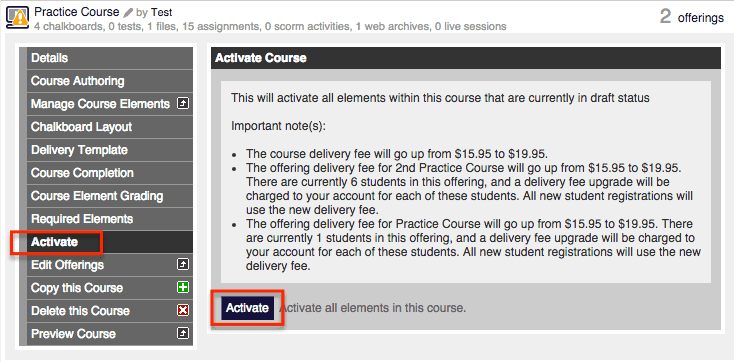
The second option is ideal if you only want to activate certain elements within the course, instead of all of them. Select ‘Manage Course Elements’ and click on the element title to see the same ‘Activate’ option and ‘Activate’ button in the first option above.
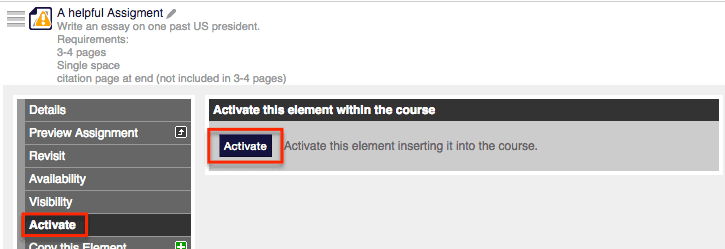
- You will know that the element(s) has been successfully activated if the yellow triangle with an exclamation mark in the middle is no longer be there.