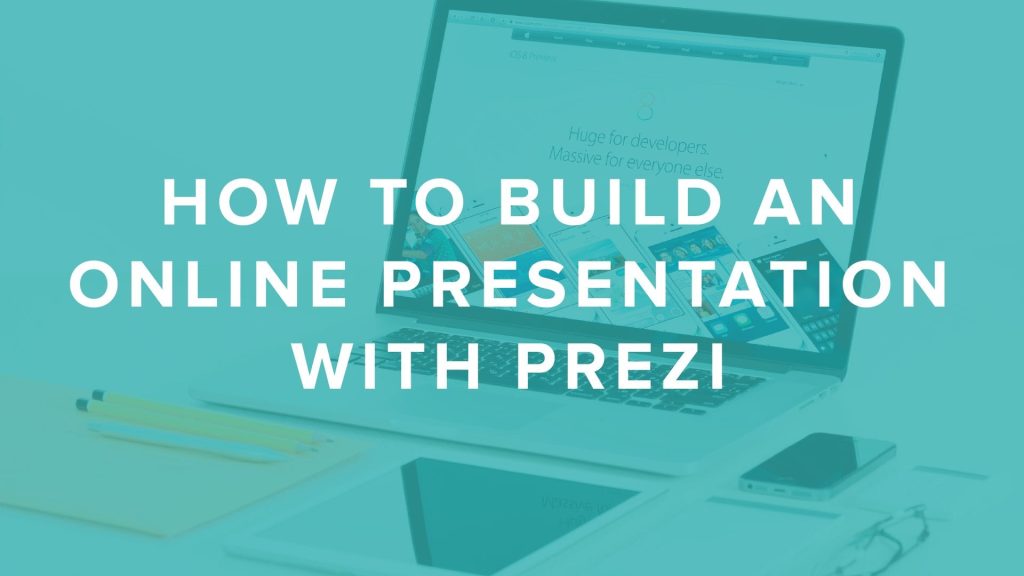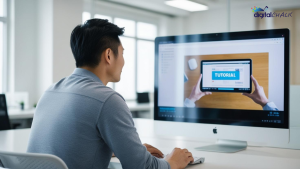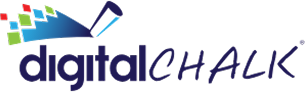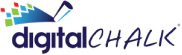Prezi is a free online tool that allows you to create presentations without any additional downloads or software installs. Just log in, create, and share. That’s it! You can also share your Prezi presentation PDF within your DigitalChalk course as a Web Archive or File element. We’ve created a quick step-by-step tutorial on how to build an online presentation with Prezi. Check it out.

1. Log into your Prezi account once you have signed up.
2. Within your account, click on “Your Prezis” in the top menu. Then select “New Prezi”.

3. Next, choose your template from the pop-up box that appears. And click “Use Template”.

4. Your ready-to-use template will now appear directly within your browser.
5. To add content, just select the frame you want from the left side, and type directly within the text boxes.
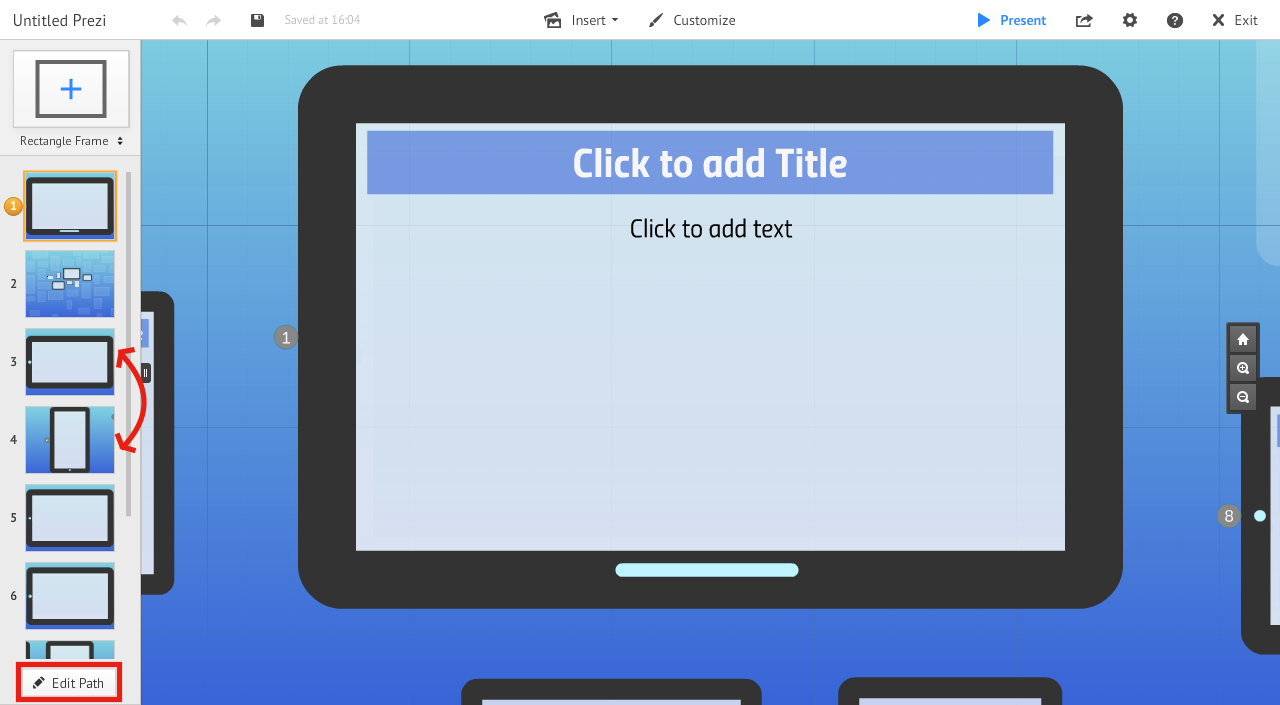
6. All frames are numbered in order of how they will be presented. If you want to change the order of the frames, select “Edit Path” on the bottom of the left menu. Just click-and-drag the frames to your desired order.
How Can I Share My Prezi Presentation?
There are a number of different ways to share your Prezi presentation with your students/coworkers.
- With individual people by adding them via email.
- Copy link and share via email, within your browser, or via social media.
- Present remotely by sharing a time-sensitive link.
- Download as PDF.
- Download as portable Prezi.
Upload Your Prezi PDF to DigitalChalk
 The easiest way to share your Prezi presentation is by downloading it as a PDF and uploading that directly into DigitalChalk as a Web Archive or File element. To do this, follow these simple steps:
The easiest way to share your Prezi presentation is by downloading it as a PDF and uploading that directly into DigitalChalk as a Web Archive or File element. To do this, follow these simple steps:
1. Within your Prezi account, select and open the presentation you want to share.
2. On the top menu, click the share icon and then “Download as PDF”.
3. The presentation will take a few minutes to download, once complete, select “Save PDF”.
4. Once your PDF presentation is saved to your computer, you can upload it into your DigitalChalk account. Follow these tutorials on how to create a web archive and a file element.
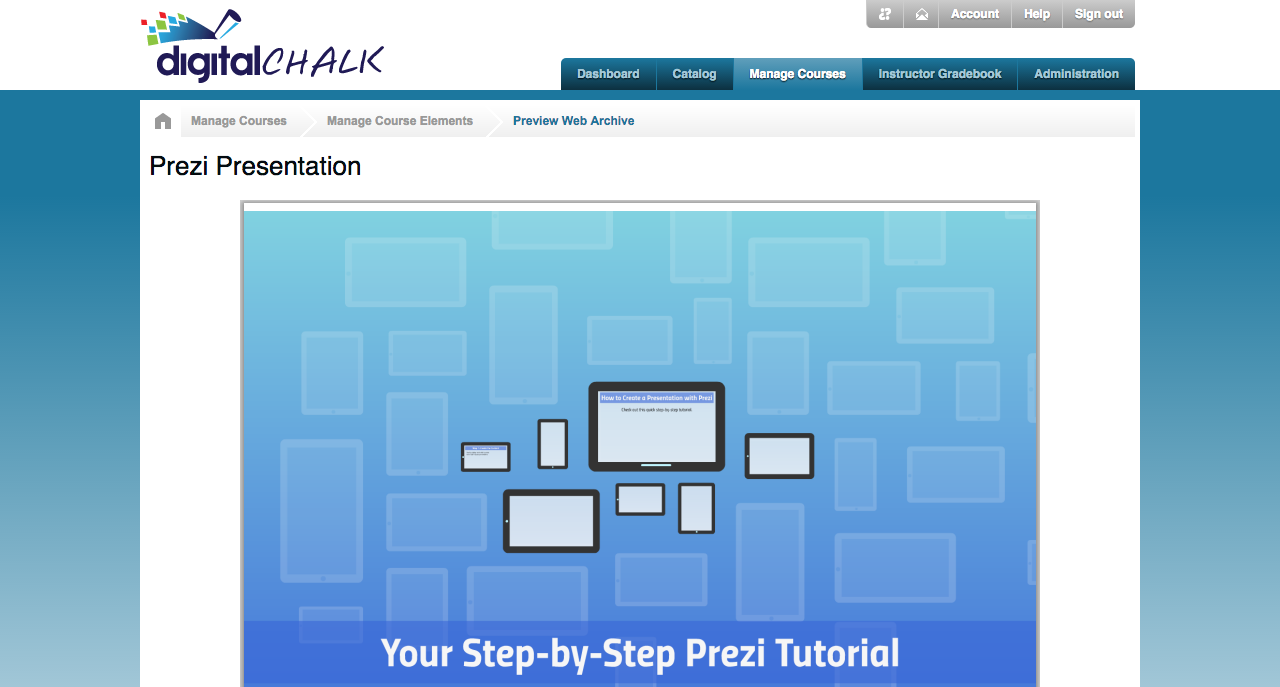
Have you used Prezi before? Sometimes it is refreshing to try something new instead of the traditional PowerPoint presentations. Let us know what you think in the comments below.